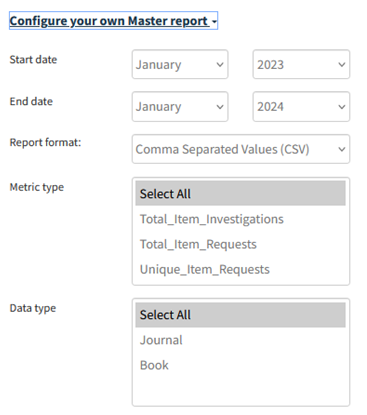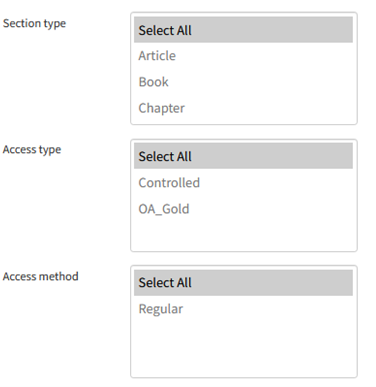Migration Process Update (week of April 22):
The new website is up and journal content is available.
The 2024 volumes of the journals that publish during Q1 have published Open Access through the Subscribe to Open (S2O) program. The full list is available here.
Behind the scenes, there are many projects being managed simultaneously, and a few technical tasks have taken more time than anticipated.
If you encounter any errors or reasons for concern, please reach out to [email protected].
- March 2024 COUNTER Reports are available. Reports can be generated through the Institutional Administrator Dashboard. (Details below.)
- The subscriptions list from the institutional administrator dashboard are not rendering correctly, therefore do not accurately reflect your entitlements. This is a known bug that we are addressing. However, if you are not able to access your subscription content, please reach out to [email protected].
- All existing site administrators should have received an activation email for the new platform. If you have not received an activation email, please check your spam/junk folder, or reach out to [email protected] for assistance.
We appreciate your continued patience during this complex process. Thank you for your patience as we continue quality checks and improvements.
If you have any questions, please contact us at [email protected].
Overview:
Annual Reviews migrated its website to Ingenta Edify on March 19. We are committed to providing institutional administrators and librarians with powerful tools to manage institutional profile and branding, IP addresses and ranges, single sign-on (SSO) federated access and COUNTER 5 compliant usage statistics.
Additional Resources:
FAQs about the platform migration
How can I log in?
As soon as the migration is complete and accounts are ready, activation emails will be automatically sent to the site administrator listed on the institutional account, along with instructions to guide you through validating your administrator account. Please activate your account as soon as possible to ensure access to the institutional administrator dashboard and to familiarize yourself with the new platform. If you would like to be added to your institution’s account as an administrator, please contact [email protected]
If you are the administrator for your institution and don't receive an email, or if you are unable to log in, please contact [email protected]
Does the content redirect automatically to Annual Reviews on the new platform?
All existing information will be migrated to the new platform (DOIs, URLs, subscriptions, IP ranges, link resolvers, federated access, etc.) and permanent redirects will be in place if needed to ensure continuity of access.
Do I need to update my IP addresses on the new platform?
Your IP addresses will be migrated to the new site. After migration, if you are a member of the IP Registry, you may continue to use it to update your IP addresses. For more information about the IP Registry, please visit: https://app.theipregistry.org/Registration/OrganisationLookup.
You may also update your IPs directly on our new site after migration. To manually change or add IP addresses, please follow the instructions described here.
How will this impact usage reports?
We will be migrating 5 years of usage data from the current platform to the new platform. During the transition, usage reports will not be available. Please keep this in mind and download usage data in advance if you will need it on this date. COUNTER 4 reports will be retired with the migration.
Following the migration, usage reports can be downloaded from the institutional administrator dashboard. Your usage reports can be found in the 'Content and Reports/COUNTER 5' section of the institutional administrator dashboard.
Will URLs for journal homepages or individual articles change?
The majority of our URLs will remain unchanged, and redirects are in place when needed to ensure all content can be accessed without interruption.
Are there any changes to DOIs? Is the DOI registry updated to reflect new URLs?
The DOI registry has been updated to reflect the new URLs on Ingenta, and the DOIs for journal articles have not changed.
Does my institution have access to both old and new platforms simultaneously?
Access to Annual Reviews journals will solely be available through Ingenta Edify once the migration has been completed. If you need to make changes to your institution's account prior to that date, please contact [email protected].
What do I do if my library has lost access during the transition?
Please email [email protected]. Our Customer Support team will resolve the issue as quickly as possible.
Managing your account
Activate your account
As soon as the migration is complete and accounts are ready, activation emails will be automatically sent to the site administrator listed on the institutional account, along with instructions to guide you through validating your administrator account. Please activate your account as soon as possible to ensure access to the institutional administrator dashboard and to familiarize yourself with our new platform.
If you are the administrator for your institution and don't receive an email, or if you unable to log in, please contact [email protected].
We have created an account migration checklist for your reference.
Access the institutional administrator dashboard
To access the administrator dashboard click 'Login' in the top navigation. The 'Institutional Login' is for institutional single sign-on (SSO) federated access.
Once you have logged into your administrator account, you will see two links in the top navigation. 
The Administration link will take you to the institutional administrator dashboard.
The Profile Management section is where you can manage details related to your institution's account.
(Please note this section is dedicated to your institution and is different than your personal profile.)
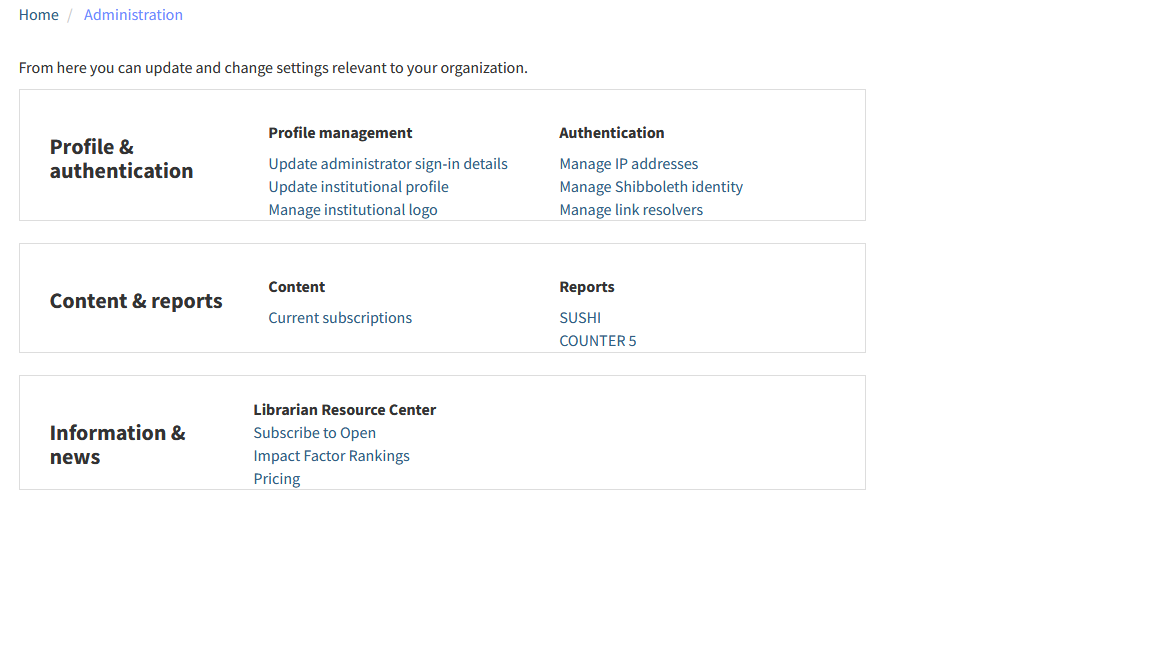
Profile & Authentication: Update your institution's details
Select 'Update institutional profile' under the 'Profile Management' header.
Please complete the form with the following information:
Name (Institutional name for Administrators): Name Of INSTITUTION
Administrator name: FIRST and LAST name of Institutional Administrator
Email address: Contact email for Institutional Administrator
Country: Location of Institution
Street Address, City/Town: These fields are not required, but suggested. Contact address for Institution
County/State/Region: Please select from dropdown menu. Contact address for Institution
Postal Code: Contact address for Institution
IP Registry ID (if available)

Set up your institutional logo for display to users to your patrons
To display your institution's logo on the site to your authenticated users, select 'Manage institutional logo' under the 'Profile Management' header.
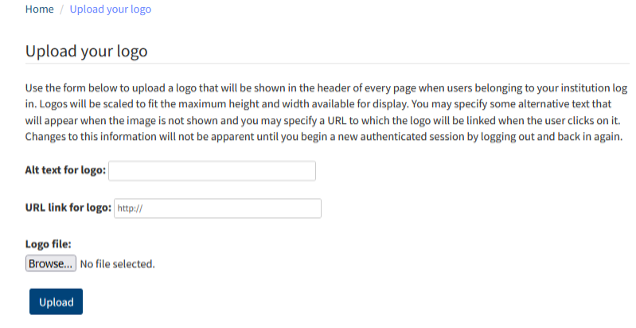
Change my administrator password
Select 'Update administrator sign-in details' under the 'Profile Management' header.
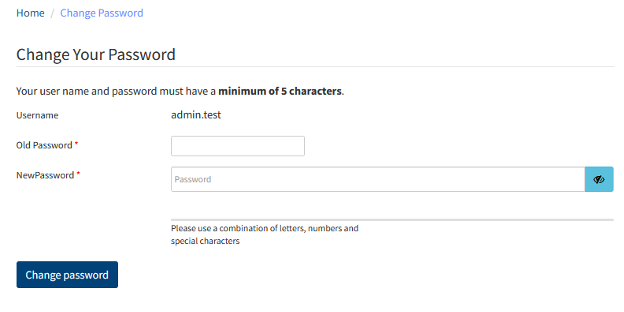
Authentication: Managing your access
Add or remove IP addresses for your institution
If you are a member of the IP Registry, your IP addresses will be migrated from the current site and updated directly through the IP Registry. For more information, please visit the IP Registry directly: https://app.theipregistry.org/Registration/OrganisationLookup
To change or add IP addresses, please follow these instructions:
In the 'Profile & Authentication' section, select 'Manage IP addresses' under the 'Authentication' header.
You can add, delete, and update IPv4 and IPv6 IP ranges. Please note wildcard, inclusive range, and multiple IP range entry (separation) requirements.
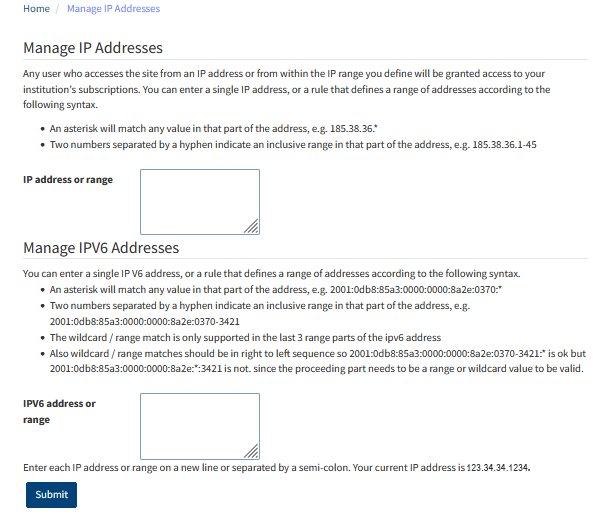
Set up EZProxy for your institution
Current EZProxy database stanzas can be found here.
Once the configuration file is in place, please add your Proxy to your list of IPs.
Enable Shibboleth for your institution
Select 'Manage Shibboleth identity' under the 'Authentication' header. Please note: as part of our platform migration and ongoing efforts to streamline third-party integrations, we ask that institutions utilizing federated access join eduGAIN. eduGAIN provides an efficient, flexible way for participating federations and their affiliated users and services to interconnect.
Enable Open Athens for your institution
To set up Open Athens for your institution, please email your Entity ID to [email protected].
Set up outbound OpenURL for your institution
Select 'Manage link resolvers' under the 'Authentication' header to customize the text that appears on journal articles.
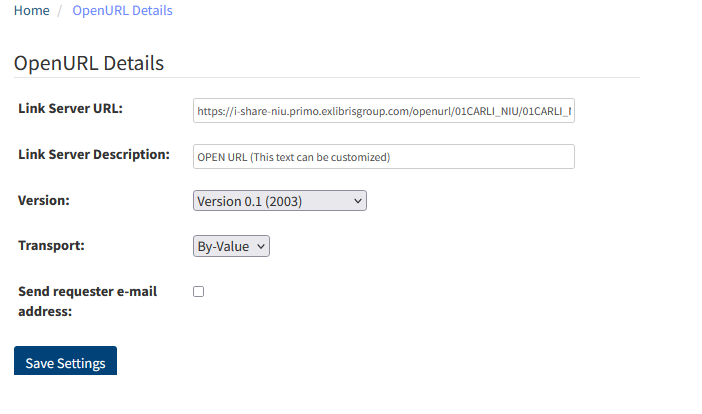
Below is an example of an article with the OpenURL text applied. The text can be customized, and will appear in red.
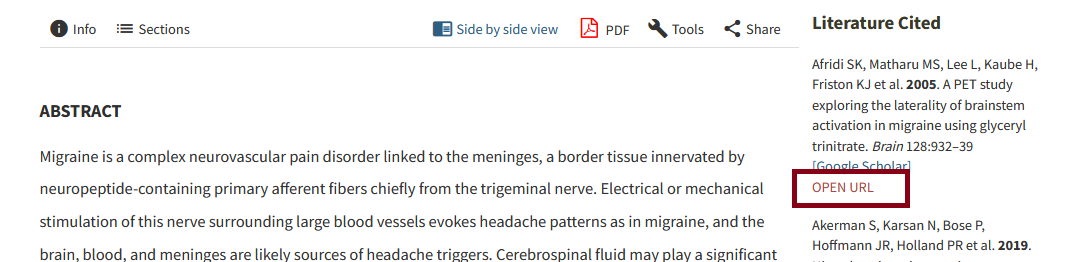
Content and Reports: View subscriptions and metrics
View your institution's subscriptions
Select 'Current Subscriptions' link under the 'My Content' header.
SUSHI
Select 'SUSHI' under the 'Reports' header, then click 'Enable SUSHI reports".
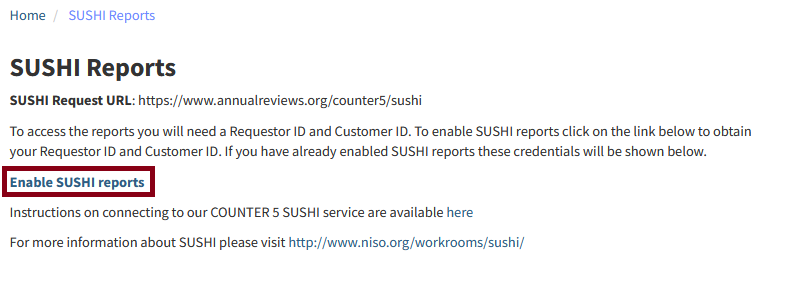
Once SUSHI reports are enabled, the SUSHI request URL, Requestor ID, and Customer Reference ID are provided:
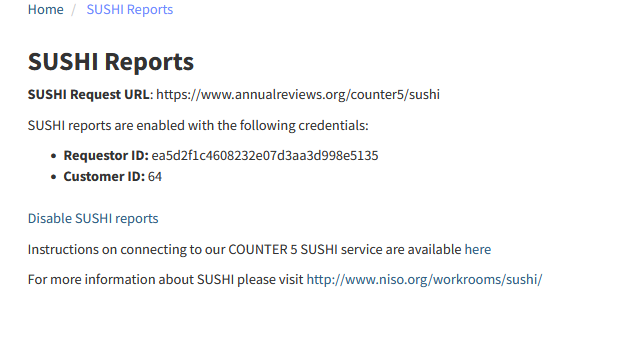
Usage: COUNTER 5
Access COUNTER compliant usage statistics
'COUNTER 5' under the 'Reports' header.
Select your Master report type from the drop-down menu:
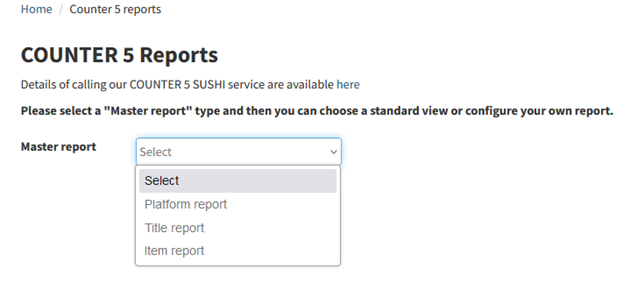
Choose "Standard View" for typical reporting:
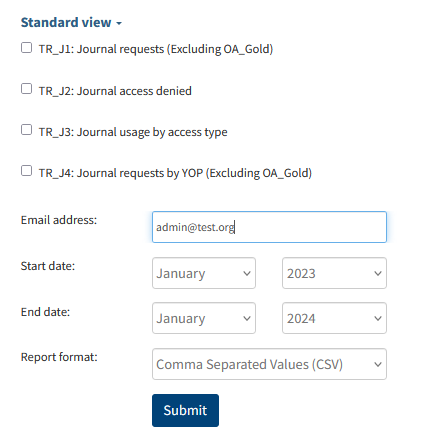
Choose "Configure your own Master report" to customize your configuration and attributes to show: